Signing out of your Senit account is simple and only takes a few seconds. This article will guide you through the steps to sign out of your Senit account using the Senit app.
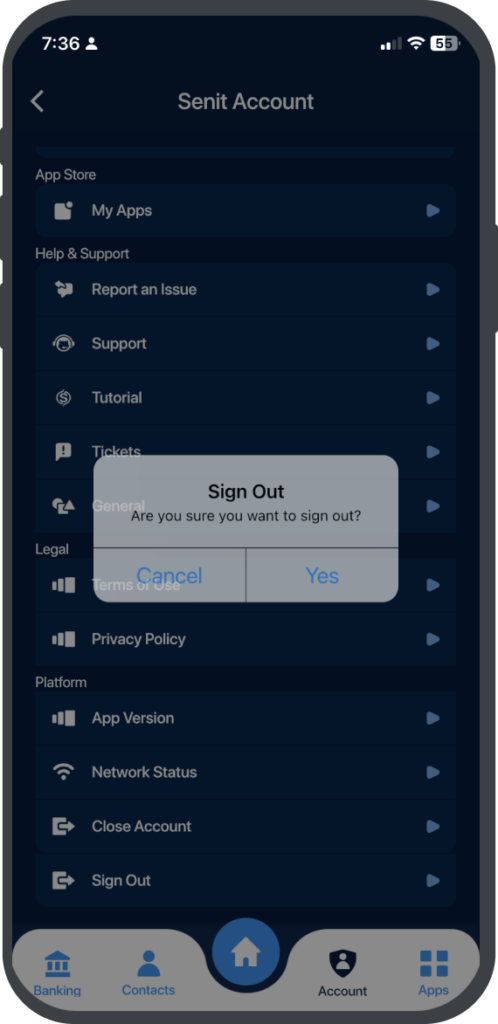
Follow the following steps to get it done: #
Step 1: Open the App
Open the Senit app, and click on the Account icon located in the bottom right menu.
Step 2: Go to the “Platform” Session
In the Account menu, scroll down to the Platform section.
Step 3: click “Sign Out”
Under the Platform section, click on the Sign Out option.
Step 4: Confirm Sign Out
A Sign-out Confirm dialog box will appear. Click Yes to confirm that you want to sign out of your Senit account.
Congratulations! You have successfully signed out of your Senit account. If you wish to sign back in, you will need access to SMS messages. Simply enter the phone number associated with your Senit account, and you will receive a verification code via SMS to enter into the app.



