As a Senit user, your phone number is crucial for completing transactions and verifying your identity. However, if your phone number is no longer active or you no longer use it, you may encounter difficulties in completing certain transactions and activities within the Senit app. To ensure that your information is up to date and that you can continue using Senit seamlessly, it’s essential to know how to change your phone number on the app. In this tutorial article, we’ll guide you step-by-step on how to change your phone number on Senit, so you can continue to enjoy the full benefits of the app.
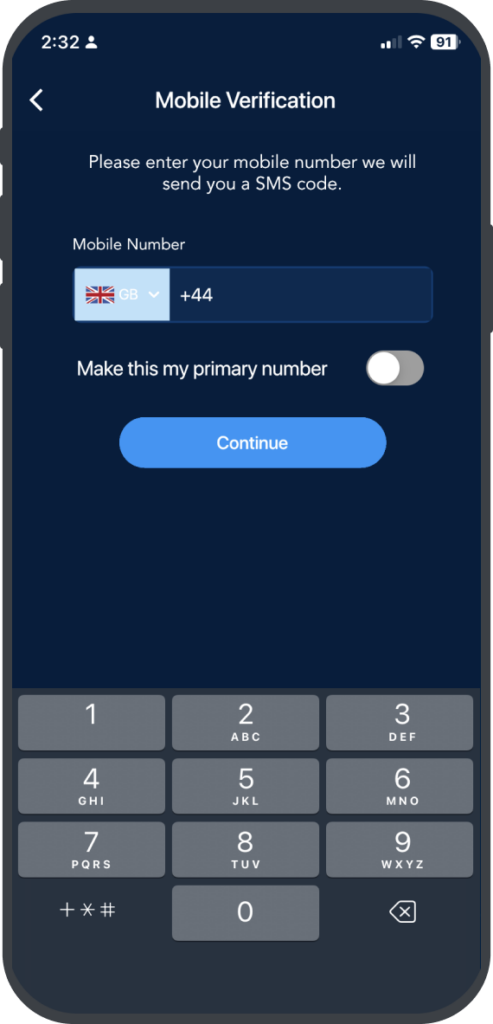
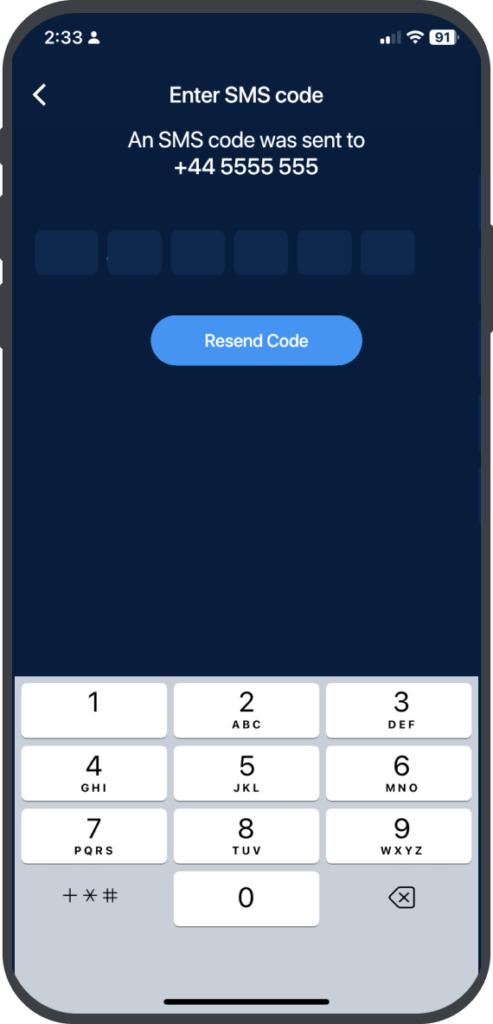
If you need to change the mobile phone number associated with your Senit account, you can easily do so by following the steps below: #
Step 1: Access the “Account” Menu
Tap on the Account icon located beside the Home icon on the homepage of the app.
Step 2: Select “My Profile”
On the Senit Account page, tap on My Profile.
Step 3: Select “Phone Number”
Select Phone Number from the list of options on the My Profile page
at the bottom part of the Phone Number page, Click on Add Number to enter your new phone number
Step 5: Enter New Phone Number
Enter your new phone number in the available space and make it your primary number if you need to. After that, click Continue. Please make sure that the number is not linked to another account or password.
Step 6: Verify the Number
A confirmation code will be sent to your new phone number via SMS. Enter the code when prompted and then enter your PIN code to complete the process.
Your transaction history and account balance will automatically be transferred to the new phone number and deleted from the old one. Please note that it may take some time for the change to take effect, so be sure to check that your new number is properly linked to your account before attempting any transactions.



