If you’re looking to make a USDC deposit on Senit, adding a USDC deposit address to your account is the first step. However, it’s not enough to just add the address – you also need to know how to transfer your USDC to the deposit address. Fortunately, the process is quick and straightforward, and in this tutorial article, we’ll guide you through the steps on how to send USDC to a deposit address on Senit. Whether you’re a new user or have been using the app for a while, this guide will help ensure that you can make USDC deposits on Senit with confidence.
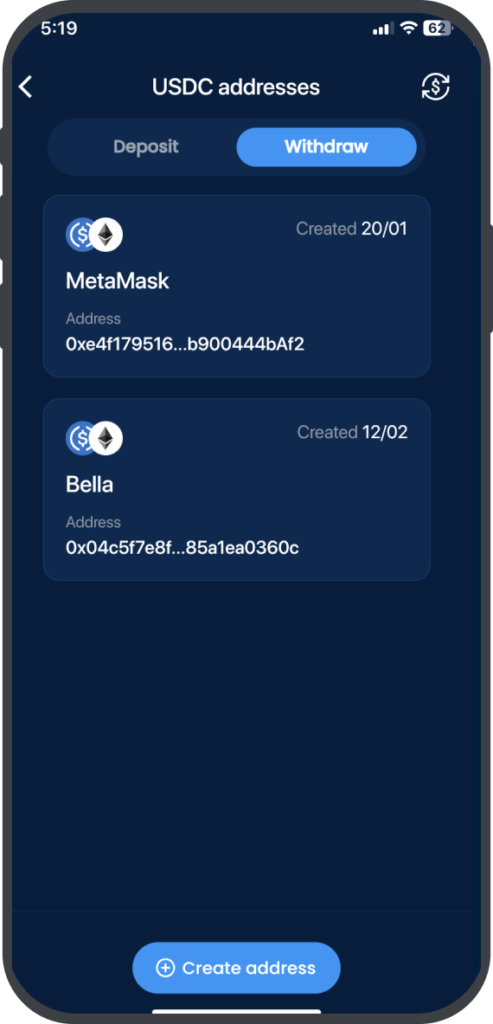
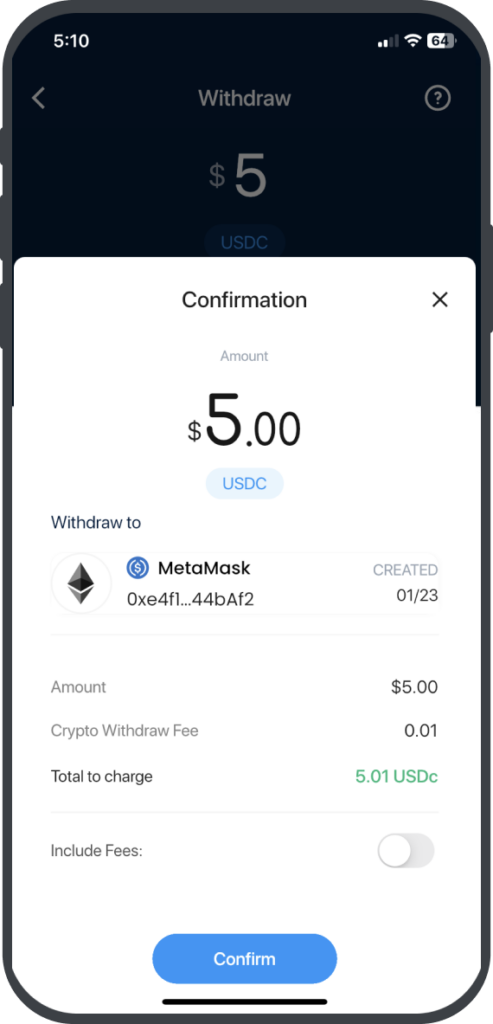
Follow the steps below to transfer USDC to your deposit address: #
Step 1: Select the “Banking” Module
To begin, select the Banking module which is located on the leftmost option in the app’s footer menu.
Step 2: Select “USDC Transfers”
Once you have accessed the Banking module, select USDC Transfers from the menu.
Step 3: Select the Withdraw Tab and Choose Your Deposit Address
Ensure that the Withdraw tab is selected, then select the deposit address you want to send USDC to.
Step 4: Select “Withdraw USDC”
At the bottom of the screen, select Withdraw USDC.
Step 5: Enter the Amount You Wish to Send and Click “Continue”
Enter the amount of USDC you wish to send and click Continue.
Step 6: Review the Transaction Details and Click “Confirm & Charge”
Review the transaction details and ensure that all information is correct. Once you have confirmed the transaction details, click Confirm & Charge.
Step 7: Enter Your PIN
Enter your PIN when prompted to do so.
Congratulations, your USDC transfer is now complete! It may take a few moments for the transaction to be processed, but once it has been confirmed, the USDC will be transferred to your deposit address. If you encounter any issues during the transfer process, contact Senit support for assistance.



