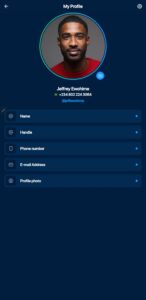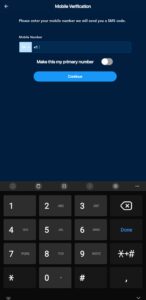Senit was appropriately built to give users the best experience navigating it. Using all the app’s features is seamless, but we cannot help but imagine you running into a few issues. That’s precisely why we created this tutorial to guide you on sending a report to our support team, who will resolve the issue as soon as possible. In the event of having any problem whatsoever while using the app, kindly follow the steps below:
Step 1: Navigate to the “Account” Module
Open the Senit app on your phone, whether an android device or an iOS device and right on the home page, click the Account module, which is just next to the Home icon.
Step 2: Select “Report an Issue”
On the Account page, scroll down to the Help & Support section, and select Report an Issue.
Step 3: Select the Most Fitting Subject for Your Issue
On the Report an Issue page, click the Select Subject drop-down menu to select the most fitting subject for your issue.
Step 4: Explain the Issue in Detail
In the comment box just below the Select subject drop-down menu, explain your issue, giving all the necessary details.
Step 5: Rate Your Issue
After describing your issue in the comment box, kindly rate your issue by clicking any of the 5 emojis that perfectly depicts your issue.
Step 6: Submit Your Report
Click the Send button to finally submit your report.
Upon sending, you’ll get the response: Your message has now been shared with the Senit Support Team, and we will reach out to you if additional information is needed to resolve the issue.
Now you will have completed reporting your issue.