Ensuring the security of your Senit account is essential to safeguard your personal and financial information. One way to enhance the security of your account is to monitor which devices have access to it. In this tutorial article, you’ll be enlightened on how to do that.
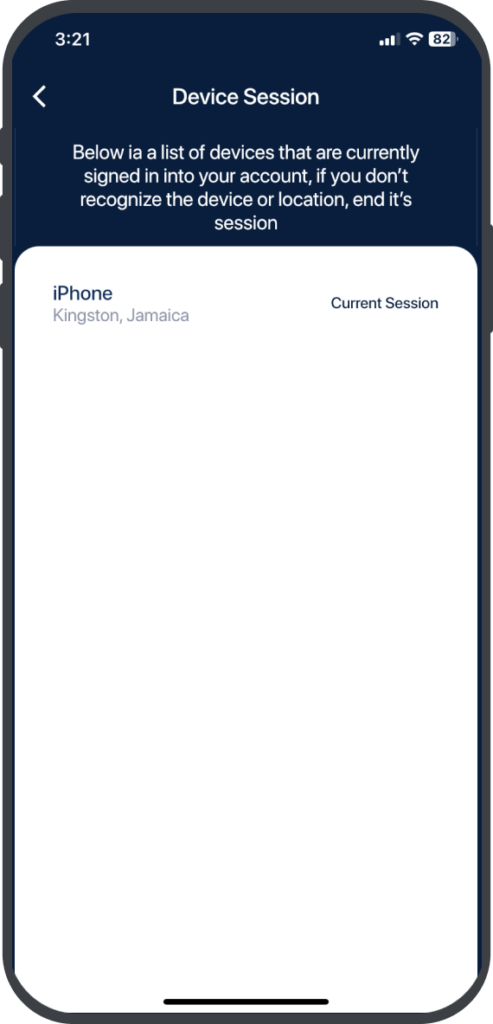
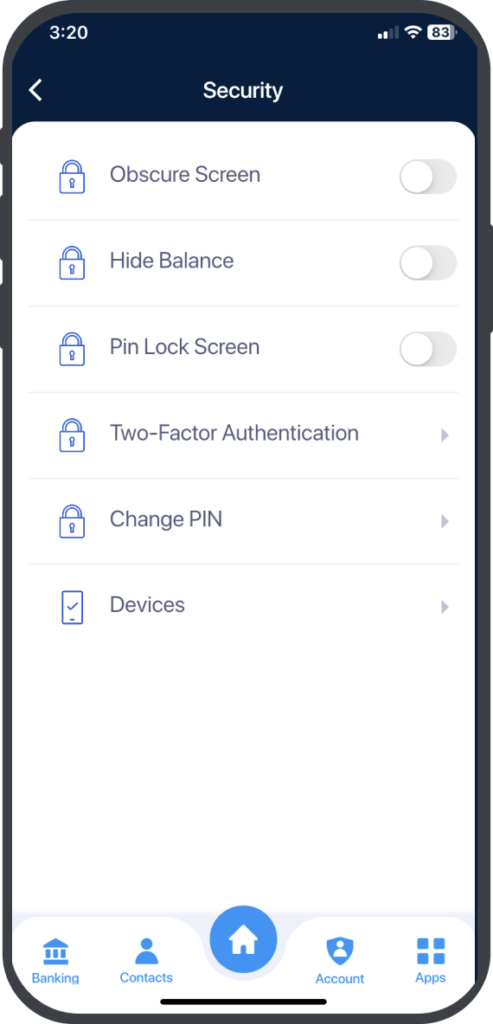
You can easily check which devices are logged into your account and take action if necessary by following these steps: #
Step 1: Access the “Account” Menu
Click the Account icon located just beside the Home icon on the footer menu of the homepage.
Step 2: Select “Security and Settings”
Click Security & Settings from the list of options in the Account menu.
On the Security page, click on Devices. On the Devices page, you’ll see the history of devices previously logged into your account and their locations.
Step 4: End any Unrecognized Sessions
You will see the list of devices currently logged in to your account. If you do not recognize a device or wish to sign out of any of the devices listed, you can click End Session.
It’s a good practice to periodically check your device list to ensure that only authorized devices have access to your account. If you notice any unauthorized or unfamiliar devices on the list, it’s recommended that you immediately end the session to prevent any potential unauthorized access.
If you have any issues checking your device list or need further assistance, please contact Senit’s customer support team for help.



