Senit allows you to add a profile photo to personalize your experience. This tutorial article will take you through all the steps involved in adding and changing your profile picture on the Senit app. Here’s how to add or update your profile photo:
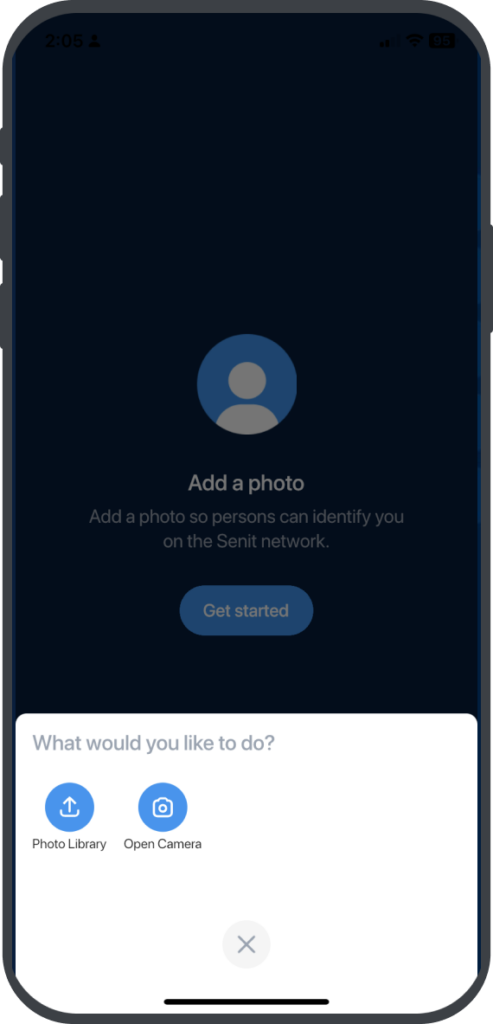
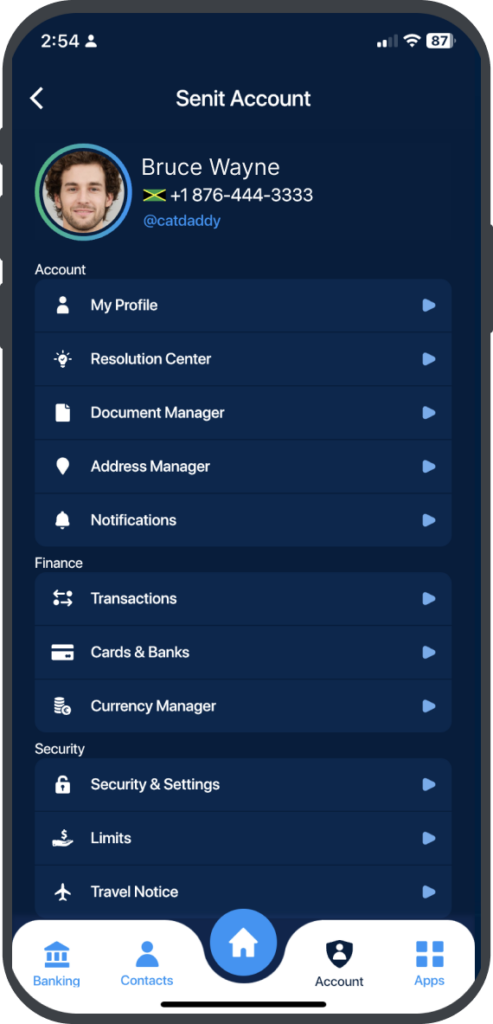
Follow the steps below to add or update my profile photo: #
Step 1: Access the “Account” Menu
Tap on the Account icon located beside the Home icon on the homepage of the app.
Step 2: Select “My Profile”
On the Senit Account page, tap on My Profile.
Step 3: Select “Profile Photo”
Select “Profile Photo” from the list of options on the My Profile page
Step 4: Take Photo or Choose One from Your Gallery
Choose between Open Camera to take a photo using your phone’s camera(s) within the app or Photo Library to choose a photo from your library/gallery.
Remember to review the photo as shown on the homepage to make sure it looks like what you want.
That’s it! Your new profile photo should now appear on your account page and other areas of the Senit app. If you ever want to change your profile photo again, simply follow the same steps outlined above.



