There are transactions that can be completed with a debit/credit card within the Senit app. However, you’ll have to add the card first. This tutorial article will guide you on how to that.
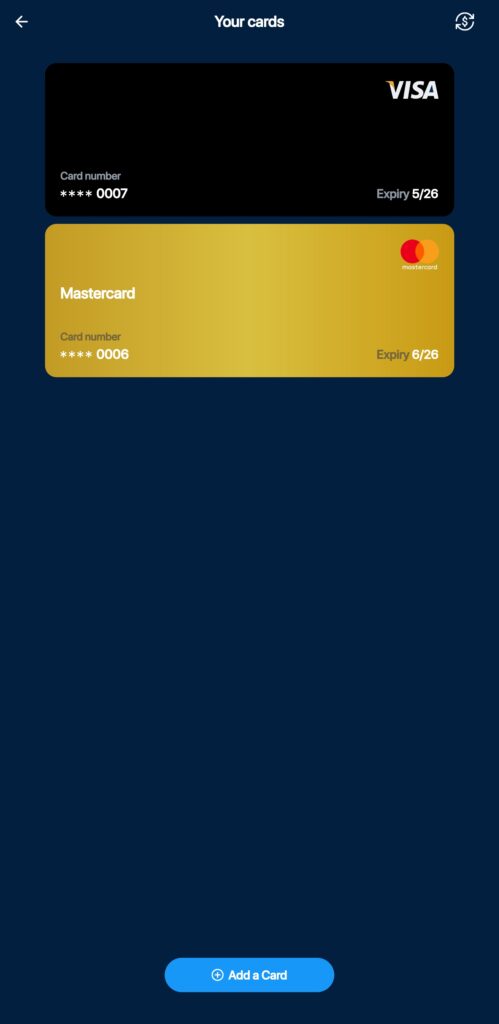
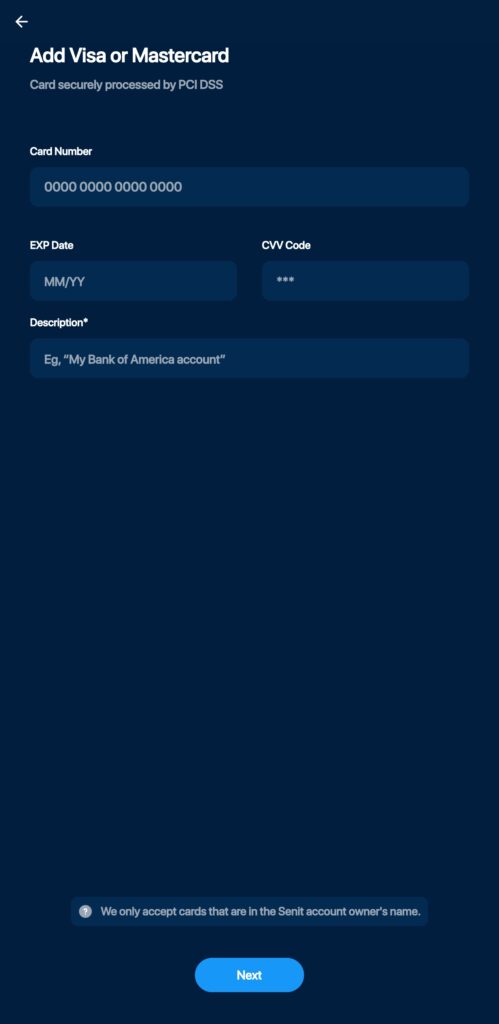
To add a card to your Senit account, follow these steps:
Step 1: Access the “Banking” Menu
Open the Senit app, and click on the Banking icon located at the bottom left of the footer menu.
Step 2: Select “Cards”
Select the Cards option from the banking menu.
Step 3: click “Add a Card”
On the Your Cards page, click on Add a Card located at the bottom of the screen to begin the process.
Step 4: Enter Card Information
Enter your card information such as the card number, expiry date, and CVV in the space provided, then select Next to proceed. Please note that Senit only accepts cards that are in the account owner’s name.
Step 5: Add Label and Description
Add a label and description to your card so that it is easily recognizable, then select Next to continue.
Step 6: Verify All Entered Details
Verify that the billing address and other card details are correct, then select Confirm & Add.
Step 6: Enter Your PIN
Enter your PIN when prompted to confirm the transaction. A confirmation message will appear on screen once the card has been accepted.
Congratulations! You have successfully added your credit/debit card to your Senit account. You can now use this card for transactions within the Senit App, including making deposits to your Senit wallet. If you ever need to manage or update your card information, simply navigate to the Cards option within the Banking module and select the card you wish to manage.



